Task Sharing
This allows you to share Roo Code tasks (in the extension or from Cloud Agents) with secure links with whoever you choose. This allows you to help others understand how you're using Roo, debug a problem or help your teammates learn.
You can choose whether to share with your organization (Team plan only) or publicly (anyone with the link).
If your organization disables task sharing, the Share button is disabled and shows a tooltip indicating sharing is disabled. On the web dashboard, the Share action may also be unavailable if you don’t have permission to share that task.
Sharing from the Roo Code Extension
-
Open the Share menu
- In an active task, click the Share icon in the task header (right side).
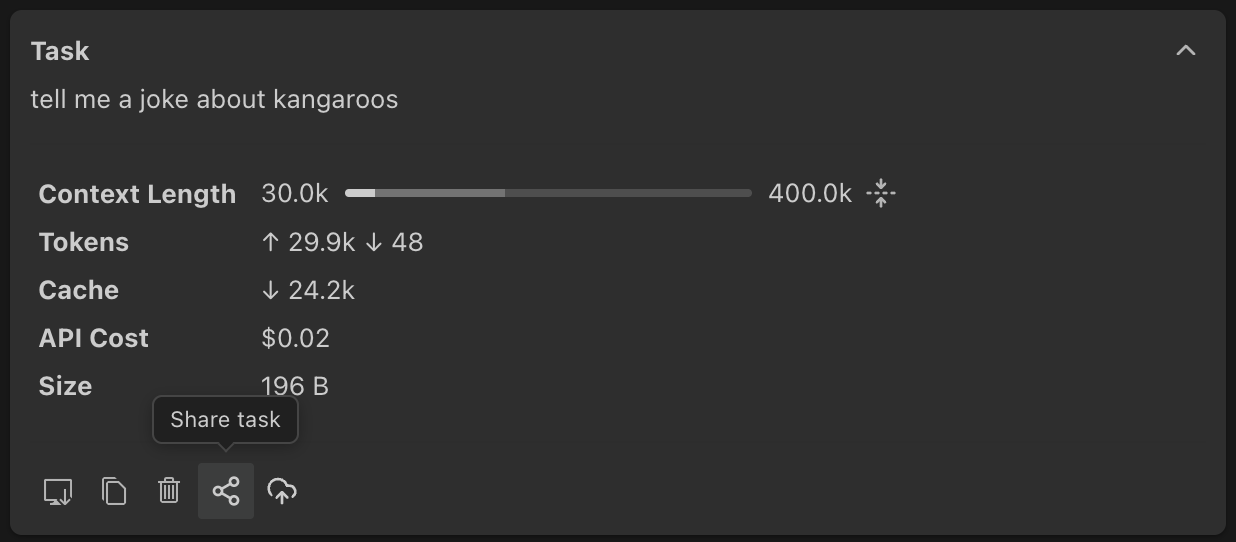
-
Choose who can access
- Pick one:
- Share with Organization — Only members of your organization can access
- Share Publicly — Anyone with the link can access
- Default: If not specified, the extension uses Organization visibility by default.
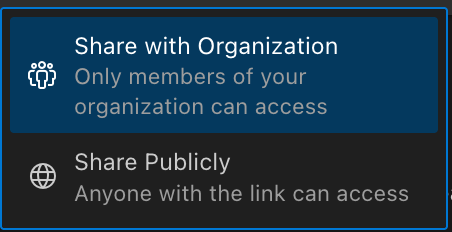
- Pick one:
-
Create the link
- Roo generates the link and copies it to your clipboard. A brief success message appears in the UI.
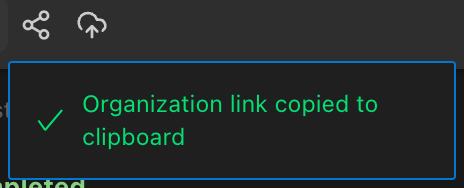
Sharing from Roo Code Cloud
-
Go to Roo Code Cloud and open the task you want to share.
-
Click the Share button to open sharing options.
-
Create and manage links
- Choose Organization or Public, then click Create Share Link.
- Expiration:
- Personal accounts: links expire after 30 days.
- Organizations: expiry is set by your org (1–365 days; default 30).
- From this screen you can:
- Copy link
- Create another link
- See recent links (last 3 shown, with a “+N more” summary)
- Delete links (org admins can delete any org link; members can delete links they created)
Privacy & Security
Controlled sharing
- Tasks are private by default—nothing is shared until you create a link.
- You choose Organization vs Public visibility per link.
- You can revoke access anytime by deleting the link.
Expiring links
- Personal accounts: links expire after 30 days.
- Organizations: expiry is set by your org admin (1–365 days; default 30).
Data control
- Delete share links anytime from the dashboard.
- View recent links in the dialog
Caveats
- There's no link tracking at the moment
- Personal account links always expire after 30 days.